When it comes to venturing into the world of podcasting, finding a budget-friendly and hassle-free podcast recording option can make all the difference. Look no further than the built-in Voice Memo app on your iPhone or iPad and this blog post will guide you on how to upload voice memo to podcast.
I’m Niall Mackay, Founder of Seven Million Bikes Podcasts and host of Smarter Podcasting.
I started my podcasting journey with a Blue Yeti Mic that broke not long after I got it, a 2010 MacBook Pro, and used the free software GarageBand to edit. The equipment I had and have to this day doesn’t matter. What matters is your passion for podcasting.
So even if you only have an iPhone, you can start your podcast now.
With just a few taps, you can capture your thoughts, ideas, interviews, or impromptu conversations with ease and clarity. The app records high-quality audio using your device’s built-in microphone or an external one, providing you with crisp and professional-sounding recordings.
Not only will I walk you through the process of uploading audio files, but I’ll also provide you with a thorough understanding of how to effectively use Voice Memo for good audio quality.

Should You Record A Podcast By Voice Memo
Voice Memo is a built-in audio app to record podcast on iPhone, available on Apple devices, including iPhones, iPads, and Macs. It allows users to record audio using the device’s built-in microphone or an external microphone connected to the device.
It is primarily designed for recording audio podcasts and does not support video podcasts. If you want to record video along with audio podcasts, I will recommend some podcast recording apps for iOS devices that support video recording.
Record a podcast with voice memo offers both pros and cons:
Advantages
Budget-Friendly
One of the most significant advantages of using Voice Memo for recording podcasts is its cost-effectiveness. As a built-in app on iPhones and iPads, there is no need to invest in expensive recording software or external equipment.
This makes it an attractive option for budget-conscious podcasters or those who are just starting and want to test the waters without a substantial financial commitment.
User-Friendly Interface
Voice Memo boasts a simple and intuitive interface, making it accessible to users of all skill levels, including beginners.
The app’s straightforward design allows podcasters to start recording with just a few taps, eliminating the need for complex setups or technical know-how. For those new to podcasting, Voice Memo offers a hassle-free way to dive into the world of audio content creation.
Convenience on the Go
How to start a podcast on iPhone is a common question among on-the-go podcasters. It is completely possible, with the help of podcasting apps, and Voice memo.
The mobile app version of Voice Memo offers exceptional convenience for podcasters who are always on the move as it doesn’t require a complicated setup and internet connection.
Whether conducting interviews outside, capturing ideas while traveling, or recording spontaneous content inspiration, Voice Memo allows podcasters to be versatile and flexible in their recording approach.

Disadvantages
Lack of Multi-Track Recording
One of the main limitations of using Voice Memo for podcast recording is its lack of support for multi-track recording.
This means that if you are conducting interviews or hosting discussions with multiple participants, the app will capture all audio sources in a single track. As a result, it becomes challenging to edit or adjust individual audio levels for each participant separately.
Additionally, without the ability to record each participant on separate tracks, it may be difficult to achieve professional-level sound quality, especially in scenarios where participants have different audio setups or environments.
Background Noise
Voice Memo’s built-in microphone may pick up background noise, particularly in less controlled recording environments. This can be a significant issue, especially for podcasters recording outside or in noisy surroundings.
Background noise can negatively impact the overall audio quality and clarity of the podcast, making it essential for podcasters to find quieter recording spaces or invest in external microphones for better noise isolation.
Editing Your Podcast with Voice Memos
Voice Memos App Editing Capabilities
Voice Memos offers a range of editing features that can help podcasters enhance the quality and polish of their recordings. After recording your podcast, you can access these editing tools to make necessary adjustments and improvements.
Some of the key editing features include trimming, cutting, and arranging audio segments. By utilizing these features effectively, you can eliminate any unnecessary or unwanted parts of the recording, ensuring that your podcast flows smoothly and engages your audience.
To enhance the overall audio quality of your podcast, Voice Memos provides basic audio editing tools. One of the essential features is noise reduction, which can help reduce background noise and improve the clarity of your voice or the voices of your guests.
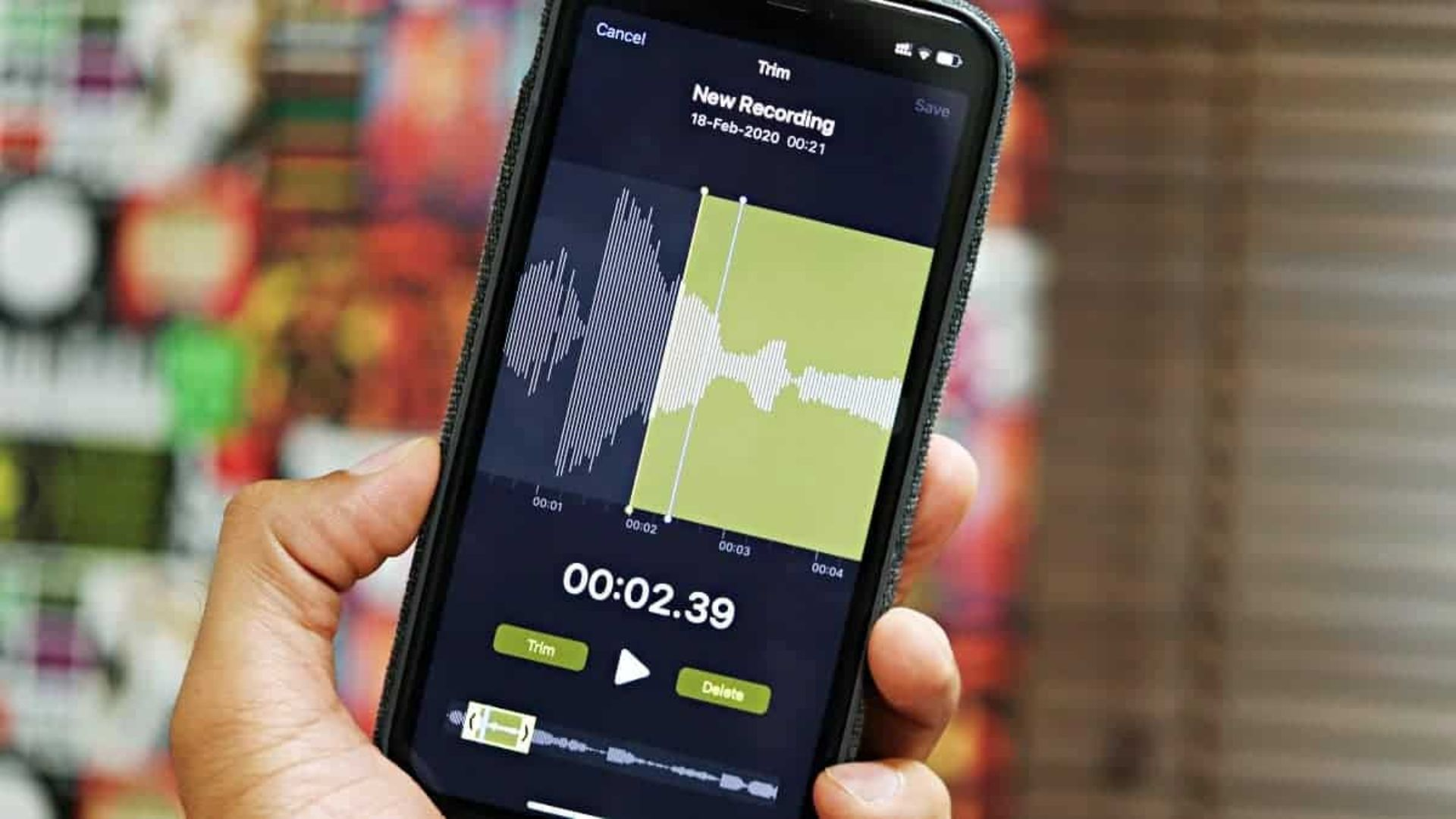
Other Editing Apps
While Voice Memos’ editing features are helpful for basic podcast editing, it is essential to recognize that the app has certain limitations in comparison to dedicated podcast editing software.
You may find it beneficial to explore other apps that provide more advanced features to enhance the quality of your podcast.
GarageBand
GarageBand is a versatile digital audio workstation that comes pre-installed on iPhones and iPads. It offers a variety of virtual instruments and loops, making it ideal for creating custom music and intros for your podcast.
Descript
Descript is a cutting-edge podcast editing app that goes beyond traditional audio editing. It offers a unique feature called “Overdub” which uses AI-generated text-to-speech technology to synthesize new words or sentences in your own voice.
Ferrite Recording Studio
Ferrite is a powerful multitrack audio editing app designed specifically for podcasters. It allows you to import audio files from Voice Memos and other sources, arrange multiple tracks, and edit them with precision.
Uploading Your Podcast To A Hosting Platform
Choosing a podcast hosting service is an essential step in the process of launching and distributing your podcast. These platforms store your podcast episodes and generate an RSS feed that distributes your content to various podcast directories.
Once you have recorded and edited your podcast using Voice Memos or other editing apps, the next step is to choose a podcast hosting service. A podcast hosting platform is where you’ll store and manage your podcast episodes before they are distributed to various podcast directories like Apple Podcasts, Spotify, and Google Podcasts. When selecting a hosting service, consider factors such as storage space, bandwidth limitations, analytics, and the ability to monetize your podcast through ads or listener support.
- Libsyn
- Podbean
- Buzzsprout
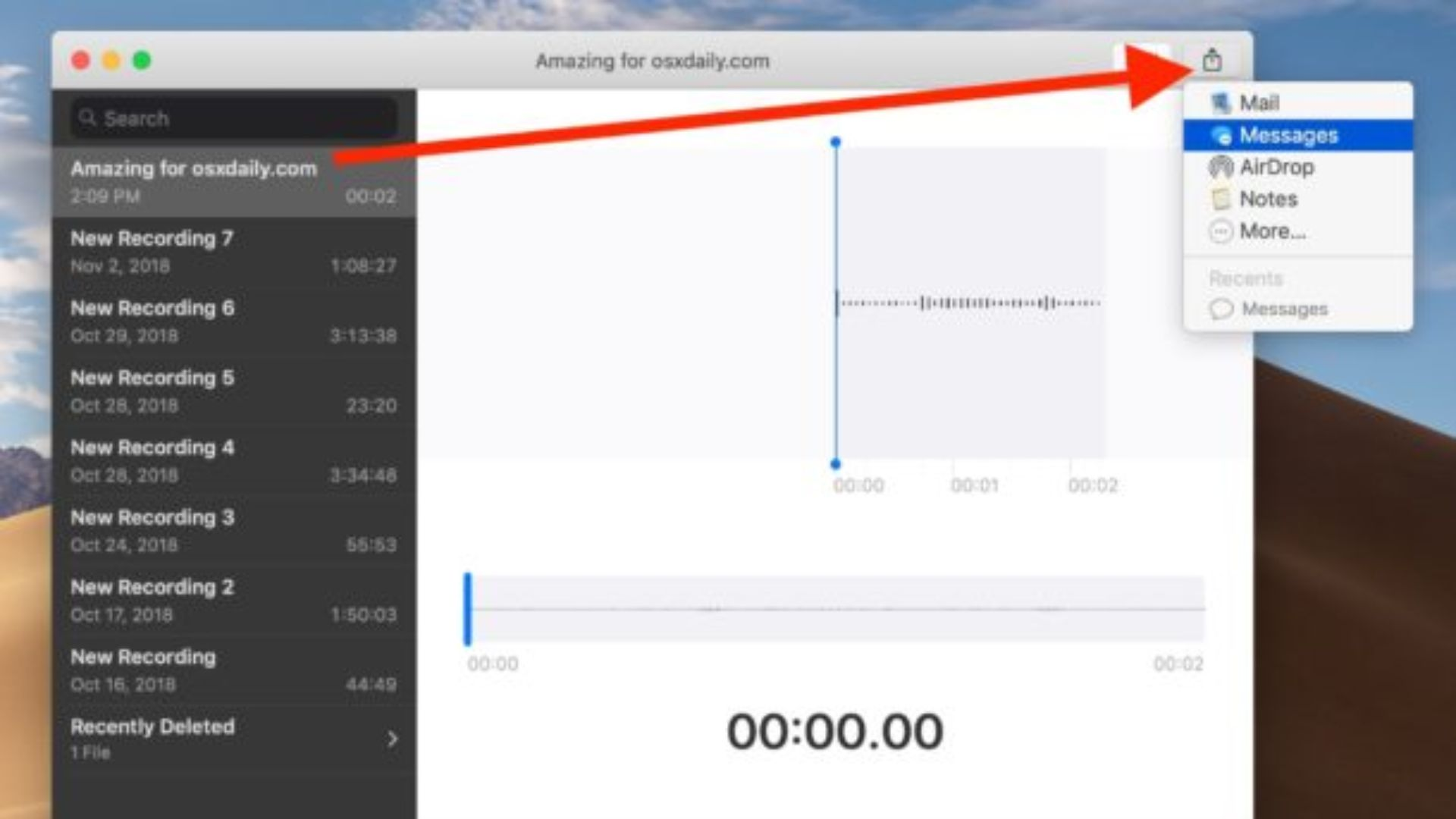
A Step-by-step Guide
- Export the Voice Memo: Open the Voice Memos app on your iPhone or iPad and locate the audio file you want to upload. Tap on the recording to open it, then tap the “More” (three dots) icon. Choose the “Share” option and select “Save to Files.” Save the file to your preferred location, such as iCloud Drive or Dropbox.
- Access Your Hosting Platform: Log in to your podcast hosting platform. If you don’t have an account, create one and set up your podcast.
- Navigate to Upload: Look for the “Upload” or “Add New Episode” option within your hosting platform’s dashboard. Click on it to start the uploading process.
- Select the File: Browse and locate the Voice Memo file you saved earlier in your file storage (iCloud Drive, Dropbox, etc.). Click on the file to select it.
- Add Episode Details: Fill in the episode details, such as the episode title, description, and any relevant tags or categories.
- Upload and Publish: Once you’ve added all the necessary information, click on the “Upload” or “Publish” button to upload the Voice Memo to your hosting platform.
- Check Your Podcast: After the upload is complete, double-check your podcast feed to ensure the new episode appears as expected. Test the episode by playing it to confirm everything is working correctly.
Some Tips For A High-Quality Podcast With Voice Memo
Recording with Voice Memo on your iPhone can indeed present some challenges, but with the right approach and a few tips, you can achieve a seamless recording with high audio quality:
Choose the Right Environment
Where you record a podcast really affects the whole quality of your show, even more, when you use voice memo because it may pick up all the noise surrounding it.
The environment in which you record your podcast plays a significant role in the overall audio quality. Opt for a quiet space with minimal background noise and distractions. I
f you have a podcast studio, that would be better. But if not, avoid rooms with echo or reverberation, as they can negatively impact the clarity of your voice. If possible, use sound-absorbing materials like carpets, curtains, or foam panels to dampen any unwanted noise reflections.
If you’re recording on the go and cannot avoid ambient sounds completely, consider embracing them as part of the podcast’s atmosphere. Sometimes, these background sounds can add a unique touch to your podcast.

Use an External Microphone
While the built-in mic on iPhones and iPads can produce decent audio quality, using external podcast microphones can take your podcast to the next level.
If you want to record an interview outside and you’re not able to bring a bulky microphone, use a Lavalier microphone. It offers hands-free recording, allowing you to move freely while speaking, making it perfect for interviews, on-location recordings, and other mobile podcasting scenarios.
Ensure that the Lavalier microphone you plan to use is compatible with iPhones. Look for a Lavalier microphone that specifically mentions compatibility with iOS devices.
Battery Life
When recording on the go, be mindful of your device’s battery life. Carry a portable charger or power bank to ensure you don’t run out of battery during the recording. Some tips for a good battery:
- Charge Fully: Before starting your recording session, make sure your iPhone is fully charged.
- Close Unused Apps: Close all unnecessary apps running in the background to free up resources and reduce battery drain.
- Monitor Battery Level: Keep an eye on your device’s battery level during recording. If it’s running low, consider ending the current recording and saving it before the battery dies.
Use Headphones
Choose a compatible headset that has the same headphone jack as your devices. Using headphones while recording allows you to monitor your voice in real-time. This helps you detect any issues such as pops, clicks, or background noise that might affect the recording.
By wearing headphones, you can make immediate adjustments to your speaking style or positioning, ensuring a smoother recording process and better audio quality.

Upload Voice Memo To Podcast- A Wrap-up
You are now equipped with the knowledge and tips to optimize the potential of Voice Memo for recording your very own podcast. The simplicity and accessibility of this built-in app make it a fantastic choice for budget-conscious podcasters and those always on the go.
Voice Memo allows you to capture your ideas, interviews, and discussions effortlessly, and with a few editing tweaks, you can create professional-sounding podcasts. Remember, practice makes perfect, and don’t be discouraged by imperfections in your early recordings.
While the simplicity and cost-effectiveness of Voice Memo are attractive, professional podcasters often rely on specialized equipment and software to enhance their shows. Consider upgrading to a dedicated podcast recording app that offers more advanced features, such as multi-track recording, noise reduction, and audio editing tools. These apps provide greater control over your recordings and allow for seamless post-production, resulting in a polished and refined final product.
Need More Support? Book a Free Consultation NOW!
Podcasters out there, if you have your podcast community with dedicated listeners, it’s time to turn them into loyal buyers! Let me help you with 5 secrets in my FREE E-book!
Don’t miss out on this opportunity to boost your podcast’s revenue.
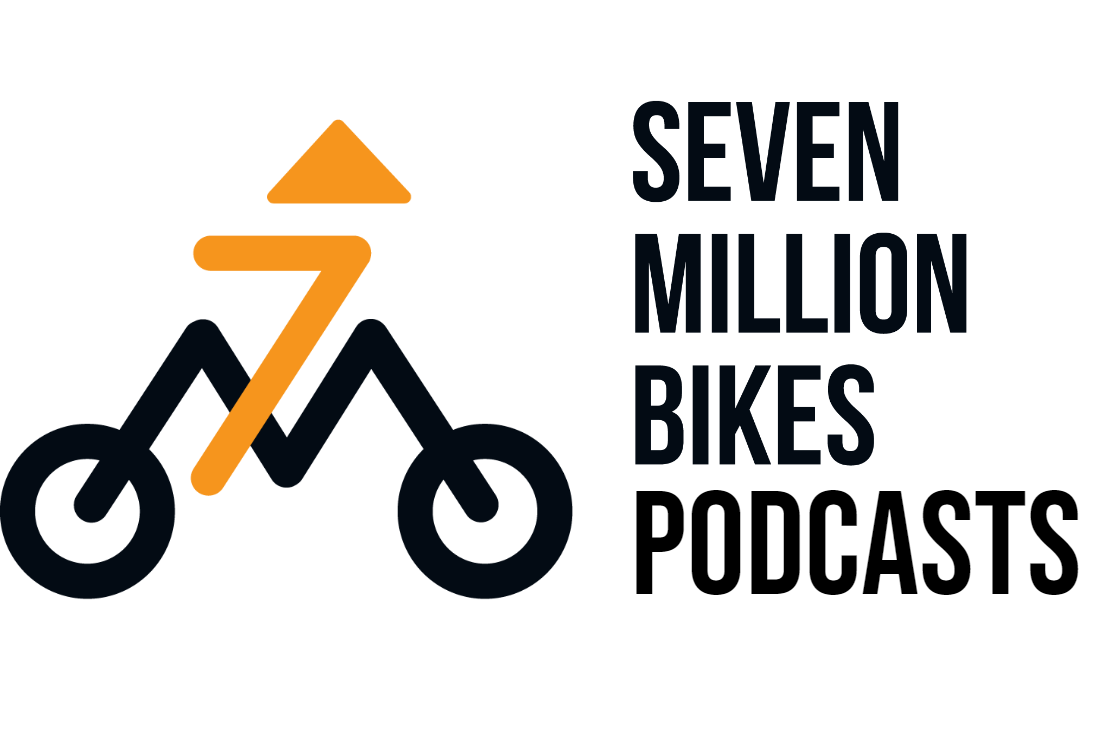


I like your idea. I suggest to take out for the general discussion.