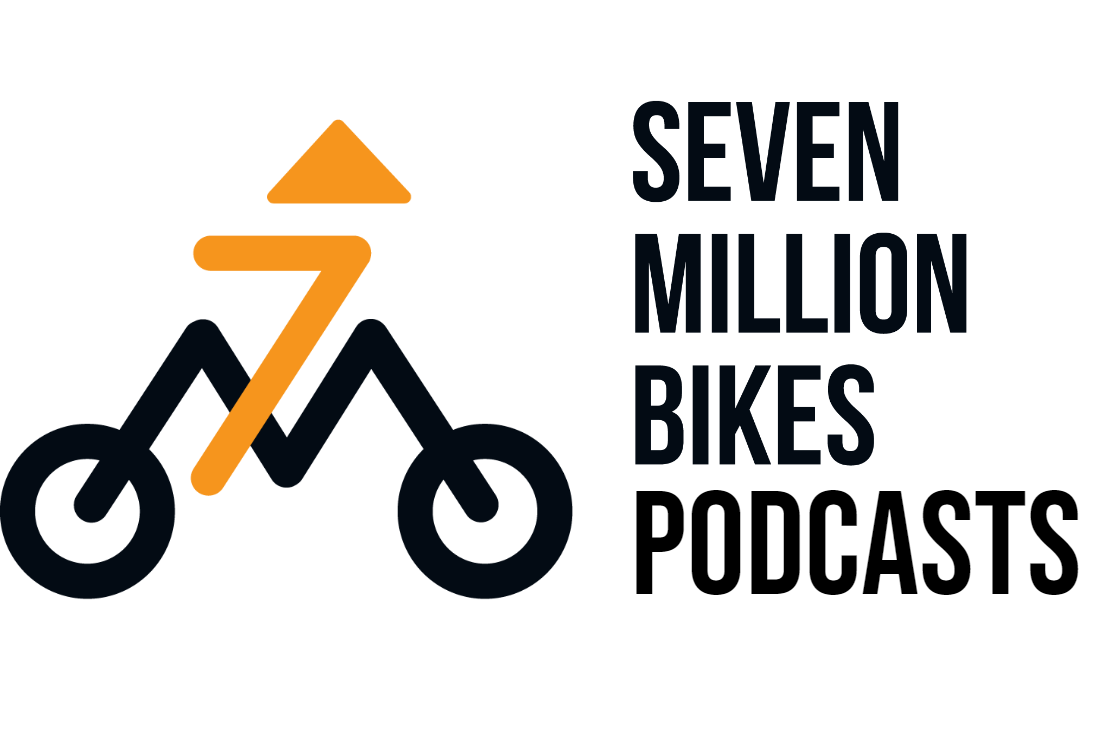10 Tips for Editing Podcasts with Descript
Niall, founder of Seven Million Bikes Podcasts, had a chance to speak at Podfest Asia. At the conference, he talked about his experience with the editing process, the most time-consuming and frustrating in podcasting. He shared why it is difficult as well as introduced Descript as a solution, and gave expert tips on editing podcasts with Descript.
Let’s see his insights on the editing struggle and how Descript can help turn that frown upside down.
The Struggles of Podcast Editing: Common Pain Points
Podcast editing, while crucial for creating a polished and professional final product, can be a battleground filled with frustrations. Here’s a look at some of the most common challenges podcast editors face:
Time-Consuming
Editing a podcast can be incredibly time-consuming. Most of the clients came to Niall and said: “Editing is so time-consuming”. Chopping out mistakes, adding transitions, and removing background noises are some repetitive tasks that are so boring. This can be especially frustrating when you’d rather be focusing on the creative aspects of podcasting.
The Software Squeeze: Expensive Options and a Learning Curve
Many popular audio editing software programs come with hefty price tags. This can be a significant barrier to entry for aspiring podcast creators, forcing them to choose between expensive software and potentially lower-quality free alternatives.
Additionally, even user-friendly editing programs often have a learning curve, adding to the time commitment required to produce a quality podcast.
Inconsistent Audio: The Enemy of Polish
Inconsistent audio quality across recordings is a constant struggle for podcast editors. Factors like varying microphone distances, background noise fluctuations, and even different recording environments can all contribute to an uneven listening experience.
This inconsistency can make the podcast sound unprofessional and detract from the overall content.
These inconsistencies create a nightmare scenario for editors. Imagine trying to seamlessly stitch together segments with wildly different audio levels. You end up spending a significant amount of time compensating for these fluctuations, a time investment that could be better spent on crafting a truly engaging podcast.
Background Noise Elimination
Unwanted background noise, like traffic rumble, air conditioner hum, or even muffled conversations, can seriously disrupt the listening experience. Removing this noise can be a tedious task, requiring editors to spend significant time identifying and eliminating the offending sounds while preserving the desired audio.
Take a deeper look at Podcast Background Noise here.
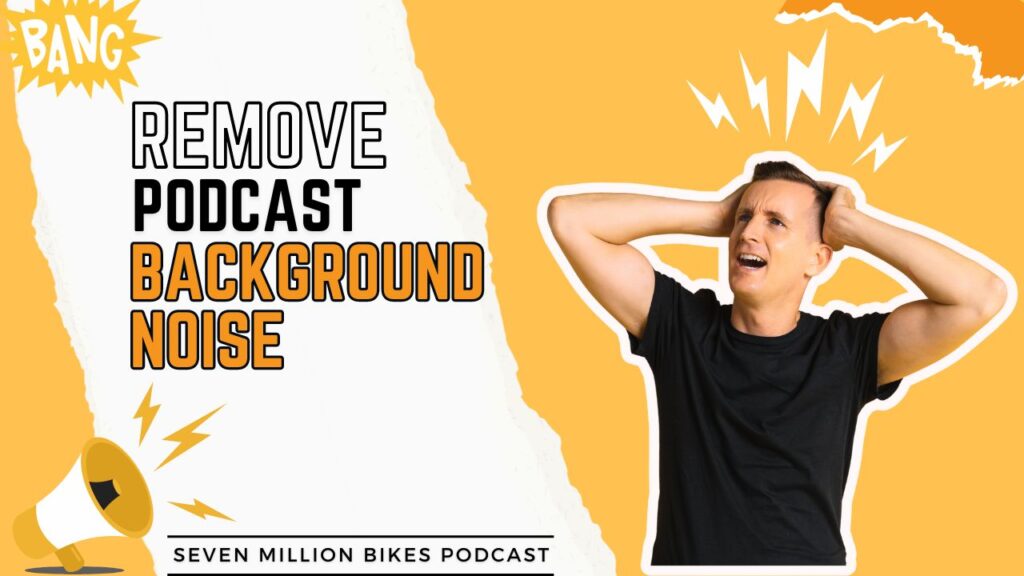
Mic Bleed: When One Microphone Picks Up Them All
Mic bleed occurs when audio from one microphone is picked up by another microphone in a multi-person recording setup. This can lead to unwanted voice overlap and a cluttered soundscape. Dealing with mic bleed requires careful editing techniques and can significantly slow down the editing process, from isolating the sections where mic bleed occurs to removing the unwanted audio from the “wrong” microphone track.
Descript: One Solution For All Your Editing Problems
Editing takes forever, especially when you’re fighting background noise, uneven sound quality, and mic bleed (when one mic picks up another). But Descript, a cool editing app, can be your weapon!
1. Fixing Bad Sound with Studio Sound
Descript’s Studio Sound feature uses fancy computer stuff (AI) to clean up your audio. It can get rid of annoying background noise and make voices sound clearer. Sometimes, Descript Studio Sound surprise me. Niall said that he sent the edited file to his friend – Lewis, who’s a pro audio engineer. Lewis listened to it and said something that surprised Niall. He said he couldn’t have improved it much with editing software. That’s impressive!
While AI is getting amazing at cleaning up audio and making basic improvements, for truly professional mastering or fixing messed-up recordings, you might still need a skilled human with a good ear.
2. Editing Made Easy with Text
Descript lets you edit your podcast by using the words you hear! Just change the text on the screen and the recording changes too. This is way faster than traditional editing where you have to move things around on a timeline.
See that sentence you want to remove? Just click on it and hit delete! Want to shorten a long pause? Highlight the unnecessary silence in the text and Descript cuts it out of the audio. Need to rearrange segments? Click and drag the text lines to their new order, and Descript seamlessly reassembles your podcast. You see, it will be super easy even for beginners! It only took a day for him to train his new editors how to use Descript.
3. Descript’s Super Speed Tools – AI Features
Remove Filler Words
The “Ums button” is like magic for those annoying “um,” “uh,” and “like” sounds that sneak into your recording. This button makes those “um,” “uh,” and “like” sounds disappear in a flash, saving you editing time. However, If you overuse it, your podcast might start to sound choppy and unnatural. A little “um” here and there can actually sound more natural, just like in regular conversations.
Therefore, take a final listen to see if it still sounds normal. As Niall said, AI is perfect but it still needs the human touch.
Shorten Silence Button
This button is like a time machine for quiet moments between sentences. It can shrink those silences down, keeping your podcast moving at a good pace. A one-second gap is a good rule of thumb for shortening pauses. This maintains a good pace without sacrificing the natural conversation flow.
If you cut those silences too short, your podcast can sound rushed and jumpy. Aim for short silences, about a second long, to keep things smooth and flowing nicely.
However, there’s a limitation: Understanding accents and non-native English speakers. Descript sometimes misinterprets sections with heavy accents as silence, leading to cuts that remove actual speech. Moreover, there are some intentional pauses that add dramatic effect. Be careful not to remove them too!
Explore more Descript AI features here!
4. Templates: Save Time and Effort
Many podcasters spend time inserting the same intros, outros, background music, or sound effects over and over. This repetitive editing can be a real drag. Many podcasters spend time inserting the same intros, outros, background music, or sound effects over and over. It was a repetitive process that ate into your editing time. But with Descript’s templates, things are different! Now you can:
- Create a template for your intro, complete with music, voiceover, and any other elements.
- Save an outro template with your closing remarks and call to action.
- Make a template for your favorite sound effect library.
Then, whenever you need one of these elements in your episode, you simply select the template and “plop” it down into your project at the right spot. It’s that easy!
Additional Expert Tips
Now let’s see Niall’s tips that he has gained through years of using Descript.
5. Pre-Studio Sound Polish: Tame the Peaks Before Enhancement
- Limiter: This acts like a volume regulator, preventing sudden audio spikes that can sound harsh. Apply a light limiter to your audio before using Studio Sound. Aim for a smooth level without squashing the dynamics too much.
- Compressor: This reduces the difference between loud and quiet parts of your audio, creating a more consistent overall level. Use a subtle compressor before Studio Sound to even out any background noise or volume fluctuations.
6. Silence the Extras: Extra Noise Reduction with Adobe Enhance (Optional)
- Descript’s Studio Sound: This is a powerful AI tool that removes background noise, hums, and mouth noises. However, for heavily corrupted audio, it might not be enough.
- Adobe Enhance: If your audio requires extra noise reduction, consider using Adobe Enhance as a complementary tool. It offers more granular control over noise profiles and can tackle particularly challenging audio issues.
See my top 5 podcast editing tools here!
7. Multi-Track Ediing
- Multiple Tracks: Descript allows you to edit audio on separate tracks. This is particularly useful for podcasts or videos with multiple audio sources (e.g., music, interviewee, voiceover).
- Benefits: Editing on separate tracks allows you to adjust volume levels, apply effects, and make edits independently for each source. This leads to a cleaner and more polished final product.
8. Hear What You Edit: The Importance of Headphones
- Speaker Shortcomings: Speakers often lack the detail and clarity needed to accurately assess audio quality. This can lead to missed imperfections or unbalanced mixes.
- Headphone Focus: Using good quality headphones allows you to hear even subtle details in your audio, ensuring you make informed edits and achieve a professional-sounding final product.
9. Filler Words: A Strategic Decision
- Identify Your Style: Decide upfront whether and to what extent you want to remove filler words (“um,” “uh,” etc.). Some listeners find them distracting, while others prefer a more conversational flow.
- One-Second Rule: When shortening pauses to remove filler words or awkward silences, aim for a one-second gap. This maintains a natural flow while eliminating unnecessary dead air.
- Consistency: Be consistent with your approach to filler words throughout your project to avoid an unnatural editing style.
10. See it and Hear it: Edit Document and Waveform Together
- Visual Confirmation:
Don’t rely solely on the transcript (document) for editing. View the waveform (visual representation of the audio) alongside the transcript. This allows you to see exactly where edits land in the audio and avoid accidental cuts in the middle of words.
- Matching Up:
Ensure edits you make in the transcript are reflected in the waveform, and vice versa. This guarantees your edits translate to a clean-sounding final product.
By following these advanced Descript editing tips, you can elevate your audio editing skills and create polished, professional-sounding podcasts or videos that will impress your audience.
Conclusion
Speaking at Podfest Asia was an honor for Niall, allowing him to share his valuable insights and expertise in podcast editing. His presentation covered the common challenges of editing, practical editing hacks, and the transformative solution offered by Descript.
His tips and experiences are incredibly helpful for podcasters, especially beginners, looking to streamline their editing process and produce high-quality content. Niall’s dedication to improving the podcasting experience is evident, and his contributions will undoubtedly assist many in creating polished, professional-sounding podcasts.
If you have any difficulties in your podcasting journey, book a FREE consultation here.
PodFest Presentation
Speaker 3: [00:00:00] This is before we add the limiter and the compressor You can see big spikes in the audio. It goes up and down Studio Sound doesn’t like this. It doesn’t deal well with big spikes.
Speaker 3: more. AI magic, you can not only remove the filler words and shorten the word gap.
You can even create blog posts, social posts, show notes. You can find good clips, you can find highlights. There is so much more now that you can do.
Speaker: Hey, it’s Niall Mackay, the podcast guy here. I’m sharing with you today something that I cannot believe happened. I believe in vision building and goal setting and it’s something I do for my business and my personal life and I’ve done it for many, many years. I’ve seen the power of goal setting and I’ve seen the power of vision building and it really can help you achieve your goals.
I made a vision board a few months ago after making an episode for the Britcham podcast about vision boarding so go check that one out and on that [00:01:00] board in the business quadrant because you need to have personal as well as business, I put that I wanted to speak at the Podfest conference within the next three to five years.
I had the logo there, I’d even put in an application for the American conference next year, not really thinking that much would happen but I thought I’ll give it a try anyway. Well, then suddenly, out of nowhere, they posted that they were doing a PodFest Asia. And if you know anything about me, I live in Vietnam and the PodFest conference was going to be in the Philippines.
Not only did I put in an application, I was accepted and I went to the Philippines and I was the first speaker. at the first ever PodFest Asia conference about podcasting. Even better than that, my senior editor Chelsea also lives in the Philippines and so I was able to meet her in person, something that I thought would probably never happen.
So I was able to do a 35 minute presentation about using Descript and thank you to Podfest, they have allowed me [00:02:00] to share that with you today. So in this episode you’re going to see my 10 tips to using Descript, that’s the program that we use to edit all of our podcasts and it’s really changed the way that I make podcasts.
So check this out. It is a video so if you are listening to this, maybe there will be some visuals that you can’t see too well. I’m sorry about that. Go check it out. It will be available on YouTube as well. So thanks for listening to this episode or watching this episode of Smarter Podcasting. I know we don’t put episodes out too frequently.
It’s because we’re so busy making episodes for other podcasters. But if there’s anything that you want to hear from me, then please let me know. Send me an email,
niall at sevenmillionbikes. com.
I will get back to you. Let me know what topics you want me to cover and if you need help with your podcast then please get in touch as well.
So thank you again to everyone at Podfest, especially Chris who organized this conference and the whole team for putting it on and allowing me to be the first ever speaker at the first ever Podfest Asia conference and I look forward to going to [00:03:00] the one in Orlando next year and hopefully speaking at it too.
Thanks very much. Enjoy.
Speaker 2: So let’s kick off the next part, the next segment podcast editing is one of the many pain points of a podcaster we’ve had some, user research, talking to podcasters and we found out that about three to four hours are consumed with just editing alone. And so, we are starting our first, , talk this morning with tips on how to edit a podcast. For this session, we will learn also ten steps to improve our podcast production using the script.
And our speaker for this morning is a teacher. Fondracer, and Comedian. He is also the founder of Seven Million Bikes podcast. Let’s all welcome Niall Mackay on stage.
Speaker 3: Thank you. [00:04:00] Thank you very much. So my name is Niall Mackay, the podcast guy. I’m from Scotland, but I’m based in Vietnam. And so in 2019, I started my first podcast. And just like Chris said, I started Ugly. Uh, I started in 2019. It was called a Saigon podcast that became a Vietnam podcast. It now has over 70,000 downloads, and it’s peaked at number five in the Apple Podcast chart.
Now, as Princess said, my job, before I was a fundraiser, I worked for different charities across the world and in Vietnam to help underprivileged children. So in Vietnam, I was helping raise money to give underprivileged children education. And it was my proudest moment in 2020 when we were able to raise over 70, 000 and rebuild a school in a poor area of Vietnam called the Mekong Delta.
The plan was that every year after that we were going to build more schools, two, then three, then four. We were going to raise more money. I was so excited. [00:05:00] And then 2020 happened. And we all know what happened in 2020. We were hit with a global pandemic. So unfortunately, that job stopped. They didn’t renew my contract because they had to make cuts.
And so at the same time, I was being asked more and more from different podcasters to help them. And I decided to start my company, Seven Million Bikes Podcasts. So since then, we’ve now gone on to work with over 40 podcasts across the world. And my goal is to help people make the best podcast possible.
I’m just going to get, do Thank you very much. So yeah, my goal is to work with these podcasts to help make the best podcasts possible. Now raise your hand if you have edited a podcast before. We have a few people. Raise your hand if it gives you a headache like this. We have quite a few people still raising their head, right?
There’s four types of headache and the worst one is [00:06:00] editing and this definitely applies to me. I’m gonna show you why you have a headache. Where did it go? It’s because of this. Does anyone recognize some of these softwares? You’ve probably used them before, right? It gives me a headache just looking at this picture.
And these are the kind of pain points that we all have as editors, right? It can be time consuming, it can be tedious. Raise your hand if you’re a perfectionist as well. We have a few. Has anyone spent over 10 15 minutes just working on 10 seconds of audio? Yup, right. It can be, uh, you can have limited resources, you might not have access to the best programs.
You have other responsibilities, you have another job, you have kids, you have hobbies, you have a partner, you have a life, and you’re spending all your time editing. It can take up to four hours, as was mentioned, to just edit one episode of a podcast. Biggest problem as well is inconsistencies in audio.
Maybe you’ll send audio of lots of [00:07:00] different levels, or you record a podcast and there’s lots of different levels, volumes, so you have to fix that as well. So there’s lots and lots of different pain points when it comes to editing. And it’s because of this. So I used to use GarageBand when I first started my podcast, and mostly because it was free.
I had a MacBook, I didn’t have to pay any money for it, but it was time consuming, it was tedious, and it was laborious. So I did what many Scottish people like me don’t like to do. I spent some money. I opened my wallet and I decided to pay for this script. So Descript, I think, was 15 a month when I signed up for it.
And this absolutely revolutionized the way that I create podcasts, to the point now that I have built a business based on editing podcasts using Descript. And I’m really excited to say I’ve been working with an editor here in the Philippines now for over a year. And I got to meet her for the first time last night.
She’s [00:08:00] here today, Chelsea. So can we give a bit of a run of applause for Chelsea? She has been amazing and we’ve been working together now for a year using the script on all the podcasts that we work on. Now, I do have to say I do not work for this script. I’m just a massive, massive fan of them. Okay, so I’m gonna talk you through today, 10 steps of how to optimize your workflow, how to edit effectively when you’re creating a podcast Now.
Many of you who raised your hand who edit podcasts will understand what this means. You either record the podcast yourself or somebody will send you the audio and it sounds absolutely terrible. They’re in a big room, there’s lots of echo, they’re using a condenser microphone, they’re standing far away from the microphone so they can’t hear them and you just want to hurt yourself, right?
The reason that I signed up for the script was Studio Sound. Studio sound was a function that they had where you only needed to press a button and it was going to [00:09:00] theoretically make the audio sound like you were in a studio. Now when I started my first podcast, and I did start ugly, I had a Blue Yeti condenser microphone.
It sat in the middle of the room between me and the guest. I did it in my living room. There was lots of tiles, lots of echo. The sound was pretty bad. Now luckily, my best friend was a music producer and a sound engineer. And so I would send him the audio, I would give him a little bit of money, mates rates, not so much, but a little bit to say thank you, and he would improve the quality of the audio.
Now when I signed up to Descript and I turned on studio sound, I was absolutely blown away. I could not believe how good the sound was. But I wanted to make sure that my friend, I wanted to find out if he could do any better. So I sent him the studio sound audio. I said, Lewis, can you do any better than this?
This, literally, I just had to press a button. He messaged me back. He’s like, that’s incredible. There’s no [00:10:00] way. I have a degree in audio engineering, and I can’t do any better than just pressing that button. So unfortunately, I had to fire him as my sound engineer, and he’s the first person I’ve ever met to lose their job to AI.
But he was only making like 10 a month, so don’t worry too much about it. But studio sound is incredible. Now, I’m going to show you an example of an audiophile that I’ve been sent, that I regularly get sent by one of my podcasts. I asked her what microphone she’s using. She’s using a condenser microphone.
I’m pretty sure
Speaker 4: she
Speaker 3: And she uses it in her living room and I’m almost certain there’s a fan or an AC on in the background. Now I edit with headphones on. Raise your hand if you edit with headphones on. I hope all the editors are raising their hand. Yes, good. Obviously we don’t have headphones. These speakers are pretty good.
I’m hoping that this comes through clearly. This is an example of what, of the audio that I am sending.
Speaker 5: [00:11:00] Can you turn the volume up? Alright, so I
Speaker 3: think you can hear that there, you can hear the background noise, the hissing, and the echo. So, they’ll send me this file, then I turn on the studio sound, it’s one button, and it
Speaker 5: will sound like this.
like yourself, is wanting to educate and be a teacher and want to see their field progress, their students progress, the discipline progress, and contribute to a bot.
Speaker 3: So you can instantly hear the improvement there, right? So you’re probably thinking, that is incredible, unbelievable, I press a button and I don’t need to do anything else.
Well, that’s not true. Unfortunately, I’m going to talk about a lot of AI functions today. And unfortunately with AI, it’s not at the stage yet. Well, actually, not unfortunately, fortunately, it’s not at the stage where you can just press a button and walk [00:12:00] away. If it was, I wouldn’t have a job and none of us would.
AI is not developed enough yet where you just need to feed it the file, press one button, and it’s going to do everything for you. Studio sound is the same. Studio sound can be amazing. And it works really, really well with good audio. So if your hosts have dynamic microphones, they’re in a soundproof room, they talk close to the microphone, you turn on studio sound, and it’s gonna sound really, really good.
Now that example that I sent you, if you get audio like this, and you turn on studio sound, I only showed you a very small section. Once you turn on Studio Sound and you go through the file, you’ll find lots of parts where the words don’t come through properly. It doesn’t do well with words that end in n k and n g, so like think and thing, and sometimes it can make the speaker sound robotic.
And the biggest downfall, unfortunately, talking about wanting people to laugh, it [00:13:00] really, really doesn’t like laughter. It will actually cut the laughter out or make it sound terrible. So it’s not as simple as just pressing the studio sound on and you’re completely done.
But, as we’ve been working with so many podcasts over the years, we’ve figured out a couple of tips. that can help you make the podcast sound amazing without having to be a sound engineer or Worrying about the EQ My biggest tip is before you add the studio sound add a limiter and a compressor If you don’t know what that is, don’t worry about it.
Just do it. That’s what i’m not a sound engineer I don’t know what half of these things are, but I know how they work What you can see here. This is before we add the limiter and the compressor You can see big spikes in the audio. It goes up and down Studio Sound doesn’t like this. It doesn’t deal well with big spikes.
So if you add the limiter and the compressor, it evens it out and it makes it more consistent. And Studio Sound likes this much better. It will deal with the laughter and some of those big spikes. [00:14:00] The other tip I want to give you is, well, it’s not all about descript. As I said, I don’t work for them. Once you’ve done the limiter and the compressor, I would think about adding it to Adobe Enhance.
Has anyone used Adobe Enhance? Quite a few people. Awesome. It’s very similar to Studio Sound. It’s gonna elevate your audio, remove all the background noise, make the speakers sound better, so I often run it through Adobe in hands. If you’re gonna do anything over 30 minutes, you do have to pay for it, but if it’s less than 30 minutes, I’m pretty sure it’s free.
But this is a really good program. And then turn on studio sound and you’re gonna get almost studio quality audio, and that’s what you want. As I said at the beginning, my goal is to make the best podcast possible. It hurts my soul when I hear a podcast on Spotify or Apple Podcasts with terrible audio.
We have amazing people like Chris who have been helping podcasters for years now. We’re beyond the point now where people should be podcasting with bad audio. I actually believe that good quality audio is more important than good [00:15:00] content. Because if you don’t have good quality audio, I’m not going to listen to it.
I don’t care how good your content is. So studio sound is a massive game changer. It’s not perfect, but it works. It does have its limitations though. It doesn’t work with all audio. It doesn’t like laughter. And my top tip, use the limiter and the compressor and then use Adobe Enhance. Now raise your hand if you’ve had to deal with mic bleed before.
Just one, two, three, not very many. So mic bleed is when you have more than two microphones in the same room. And the other microphone where the person is not speaking can still hear the person speaking into the other microphone and it creates an echo and it creates extra sound so it can really, really be detrimental to your audio and very, very painful to remove.
If you have multiple tracks and you should always be editing on multiple tracks if you can, then you’re going to have that echo and you’re going to need to go through and remove it, which can cause another headache. [00:16:00] The best thing about Descript is they’ve fixed that, that you can analyze the mic bleed, and it’s going to show you exactly where it is, and then it’s going to make it much easier to delete.
Now I know that’s quite difficult to see, but right here you can see the mic bleed. This is the mic picking up this speaker. So Descript is going to analyze that for you, so that you can go through just like this. And then cut it out easily. It even color codes it as well to make it much, much easier to see.
Now, the downfall is it doesn’t silence the speaker automatically. When I first started using Micbleed, I thought it was just cutting the sound instantly. I really do wish they would add that feature, but you do, as I’ve already mentioned, all of these AI tools make your life easier, but you still need to add that human touch and do a bit of work afterwards as well.
So it’s good because it shows you where the mic bleed is. The limitation is, it doesn’t automatically silence it. [00:17:00] And this is a big tip, if anyone’s going to use this, make sure you change the volume of the track before you start cutting it up. Because once you cut it up, you can’t change the volume of the track for the whole track.
So that one’s really important. But this is where Descript really came into its own. As far as I’m aware, it was the first program to transcribe your file and you can edit the audio like a document. Now I know there’s many, many other programs now all do this as well. And I do think because Descript was the first, it’s added so many more features since it started that for me it is still the number one and the easiest software to use.
So editing like a doc just means many of you maybe know already it transcribes the file so you can read it and when you delete a word or a sentence then it deletes it from the audio as well. It makes editing for me way more fun. Way easier, and especially if you’re creating a narrative podcast where you have to create a beginning, a middle, and an end.
I work with a podcast where they’ll send me an [00:18:00] audio file that’s maybe an hour and thirty two hours long, and I have to cut it down to about 45 minutes and create a story from it with a beginning, a middle, and an end. So I have to listen through, move audio around to the beginning or to the end. I cannot imagine doing that on GarageBand.
That would be painful having to cut that audio up and move it around. It makes it really easy with the script that just like you’re using a Word document, you can cut, copy and paste. Why it’s also a good story, is it everything I’m going to talk about now all comes from the fact that it transcribes a document and then it leads into all the AI features that help make your editing easier.
So why It’s good, it’s easier to move the audio around. It makes editing much, much easier. There are limitations. One is the transcript doesn’t always match the audio at the bottom. So you may cut, you may highlight a word and delete it or highlight a sentence, move it, and it might actually cut the audio in the wrong place.
So my [00:19:00] biggest tip is when you’re editing, edit the document and the waveform at the same time. When I have it on my screen, I have half the screen is the document, half the screen is the waveform, and I make sure that these match. Sometimes when I’m coaching people, they tell me that they only edit the document because they think that’s what you’re meant to do.
They never look at the waveform, and then they get confused when they listen to the podcast and it sounds all jumpy and some of the words have been cut in the middle. So that is really, really important that you edit both of them. Now, I can’t imagine editing podcasts now without AI. Can anyone else? It’s changed our lives and it’s revolutionized everything that we do.
This is where the script has really come into its own with lots and lots of different AI functions. And one of the biggest ones that people love the most is the ability to remove filler words. Again, going back to my GarageBand days, and I’m not, GarageBand is a great program. It is designed for music, but it is amazing for podcasts, but it doesn’t [00:20:00] transcribe the files.
So you can’t see what you’re editing. You have to listen to it. The ability to be able to look and listen at the same time is incredible. So it gives you a list of all the filler words that it can detect and you can automatically remove them all from the, from the project. Now this here is the worst filler word, right?
Anyone here? Ums. You know you’re a good, you know you’re a bad speaker if you use the ums a lot. Now I call this a floating filler word. There’s a small pause before. after? Now, what that means is, Descript will detect that perfectly. Descript is gonna cut this here and here, and the listener will never know that it existed.
The problem is, human beings don’t all speak like that, do we? I’ve edited some where people use almost every filler word in just one sentence. So like you know, I mean [00:21:00] Um, yeah, so all run together and it just creates a big block of sound, right? Now, Descript will detect all of them and cut them all, but then it will leave you with a really messy audio that doesn’t sound good at all, and the listener can tell that the audio has been cut.
Now again, when I said at the beginning I want to make the best podcast possible, the reason I want to do that is for the listener. I want the listeners to have the best experience. As I mentioned, audio quality to me is more important than audio content.
All right, so why is it good? It saves you time. Most of these functions all save you time. Limitations, it can cut words in the wrong place. And my top tip is make a decision early on. So some of the podcasts that I edit, the speaker will use so many filler words throughout that I make the decision not to cut them at all.
I’m going to manually cut them or cut them at the beginning. And then as you go through and edit, you need to listen carefully to make sure that they’re cut in [00:22:00] the right place so that it sounds good. Another AI function is you can shorten the word gaps, which is really helpful if you have a speaker that speaks quite slowly.
And again, from the listener’s perspective, I don’t want my listener to hear a really slow, boring podcast. So sometimes you can cut all those gaps to the whole composition. It also helps sometimes if you ever had a host go for a bathroom break in the middle of a podcast and they’re away for five minutes and you have to listen through for five minutes to find out when they come back, well you can just cut that out automatically which is super, super helpful.
But again, there’s always a limitation. Now, raise your hand if you are not from America or England. All right, the script doesn’t like us. Descript has a real big problem transcribing non native speakers, speakers who are not from North America, or speakers like me who are from Scotland. [00:23:00] Now, it can’t, it doesn’t always transcribe it perfectly, and you can see the greyed out waveform here, is where Descript can’t detect the speaker.
And it does it very often with non native speakers and people with accents. Now, unfortunately, Descript also thinks that this is a silence, even though it can see that, even though it can hear that somebody’s speaking, it doesn’t transcribe it properly. And unfortunately, when you shorten the word gaps, and it has to apply to the whole composition, it cuts words right in the middle when it shouldn’t.
So again, if you are cutting all of those word gaps, you do have to be very careful when you’re going through the edit to make sure that it doesn’t do this, and it cuts words right in the middle. So again, saves time. You can apply it to the whole composition at one time. The limitations are it cuts parts that it shouldn’t.
And my top tip, and this is a big one, is don’t cut them too short. I worked with a client who insisted that we shorten the word gaps to [00:24:00] 0. 3 seconds. Somebody’s already like, oh my god. 0. 3 seconds, because he said that people these days don’t have the attention spans to listen to a podcast with gaps of more than 0.
3 seconds. The research shows that’s not true at all. We definitely have the same attention span we have. as we’ve always had. And in fact, when somebody is listening to a podcast, they know it’s long from content. It’s gonna be 20 30 40 plus minutes. I think they can handle a little bit longer than 0. 3 seconds, but at the same time, I would cut it.
I got it personally town one second because one of my most frustrating things as a listener is when I’m listening to a podcast and then it goes silent lying And I start to get my phone out of my pocket, it’s like my internet stopped working, the app stopped working, what’s happening? Then it starts speaking again.
Left too long of a pause, so I generally will cut it down to one second, but do be careful because sometimes people leave. Dramatic [00:25:00] pauses, which may be longer. So just be careful how you cut them. Alright, so another big function of Descript is the templates that they provide, um, which makes your life so much easier. They have built in templates and you can actually create your own templates, which is a massive time saver.
If you create a podcast where it’s the same introduction every time, if it’s the same outro every time, you can create a template for that and then just drop it into your podcast. These are all the built in templates. As I said, you can make more. And this is an example of one of the podcasts that I work on. She has the exact same introduction every time. So we created a template and we can just use that every single time and it drops right in. So biggest thing again, saves time. All of these functions help save time and that is one of the biggest pain points of editing.
The limitations are you need to save them. And I know that’s silly, but in the beginning when I would create a template, then I would go in to drop it into the file and I couldn’t find it. And it’s just because I need to save them. So that’s just a small one, but it’s a big one. [00:26:00] And the top tip is set them up early in your project.
Sometimes I would forget to set them up and I’d be five episodes in recreating the same content every time. And then remember, Oh, I need to set up a template and it’s going to save me a lot of time. So use them early in your projects. Now, the big one we were talking about. Descript, just like everyone else, saw the transition from audio only to video back in 2022.
They completely redesigned the software from what it originally was and what it originally looked like to incorporate video. And raise your hand here if you now edit video more than audio. We have a few people, quite a few people actually, yeah, so we know most of the podcasts that I work with have incorporated a video element into what they do.
And all those same functions that we’ve talked about still apply, but they’ve added so, so much more to it.
Speaker 6: why I, uh, didn’t have a chance to, to work with Best Ever Food Review ever again. [00:27:00] I still run Easy English.
Speaker 3: So this is just a small sample of a video that I made using Descript. And you can see all the features there that I used.
I could use, Uh, B Roll, so I could drop in a video about Vietnam. They have all of that royalty free music, sound effects, all built in. I could add the transcription at the bottom. I could zoom in. I can change the scenes. So there’s so, so much now that has been added to Descript with video that, in fact, I could talk for another half an hour or an hour just about the video feature, but don’t worry, Chris, I’m not, I’m not gonna do that.
Now, big tip, if you are doing video, so if you’re recording separately with video and audio, and when I recalled my podcast, I recalled on a iPhone and 4k, and then I recalled on microphones into my pod track. So I need to bring all these files together. Now, you can’t see too well with the light, but the audio files, they’re automatically synced because you bring them in at the same time.
But then you need to bring the video in too. My biggest tip is to give a big, loud clap when you start [00:28:00] recording. You can see me clapping here, and the reason for that is it creates these spikes that are very, very obvious to see. creates three spikes, and it makes it really, you easy to sync the audio.
Yeah, just like that. And just like we’ve all seen on movies and TV shows, I didn’t realize that’s why they have a big clapper at the beginning and they say, you know, action. Yeah. This, that big clap is to sync the audio and the video. So you can do that manually with your hands and it’s really, really important.
Why it’s good, it doesn’t save you time. It actually takes you way more time to edit a video as you will probably know, but it is quicker than other softwares. You can add pictures, gifs, captions, titles, sound effects, everything. So as you saw just on my short little clip there, there is a big limitation though.
You cannot edit it the same as audio. If you remove all those filler words and shorten all those gaps to a visual element. It’s going to chop it, so it’s [00:29:00] really obvious to the viewer that it’s being cut. So you do have to make a decision. Talk with your client if you’re making it for someone else. How much do they want it to cut?
Some people don’t care, they don’t mind, like cut it all up. I personally don’t like that. I don’t want the video to jump. If you are making short form content, like 30 to 60 seconds, then sure, you might want to chop it up because people are more understanding that it’s going to be quick and jumpy. That’s fine.
And my top tip. When you’re editing video, you can actually mute the ums instead of just deleting them. So if you have a speaker that goes, um, when you mute it, you can’t actually see that they’ve made a sound. So mute them, don’t delete them more. AI magic, can, if you can see this now, you can not only remove the filler words and shorten the word gap.
You can even create blog posts, social posts, show notes. You can find good clips, you can find highlights. There is so much more now that you can do because, recently had a massive investment [00:30:00] from OpenAI, the company behind ChatGBT, one of the biggest AI companies in the world. And all of these functions are being developed, which really, really help you.
Uh, my personal favorite is the highlights. It will show you where the highlights are in the transcript and you can make your short form content from there. But the downside is it doesn’t always give you the best highlights. It often gives me the introduction as the highlight, which for me, the introduction to a podcast is not the highlight.
But it makes your life easier and more efficient. The downside is some of the outputs are still not usable. It’s still in beta mode. So some of them don’t work too well, especially the show notes. The show notes aren’t too great. So my biggest tip is use a website called Claude. ai. Has anyone heard of Claude.
ai before? Just a couple. Claude Date, claude.ai is incredible. So you can download the transcript from the script and then upload it to claude.ai and then give it an AI prompt and it will give you really good show notes. So I would use that [00:31:00] one. And number nine, we’ve already made our video. We’ve made our podcast.
It sounds amazing. It looks amazing. And now we need to share it to the world. We need to put it on Buzz Pro or Blueberry, or put it on YouTube. How do we do that? Well, Descript gives you two options, thankfully. You can either export it, or you can publish it. But Kozzy’s a bit of a stress when you have to choose which one.
So when we publish it, it actually does it in the cloud instead of on your computer, so it will download ten times faster. So you might be thinking, well, if it’s ten times faster, of course I want to publish it, that sounds amazing. There are a few limitations, though. One, it often fails to render, especially if it’s above 1080p, which is HD.
I record all my video now in 4K, so it doesn’t work on 4K videos. if you upload it directly using the publish feature, it doesn’t add a lot of those functions like the limiter and the compressor and normalize the volume. but if [00:32:00] you export it, you can add a lot more to it, which creates much better audio.
So exporting, as you can see here, there are way more functions when you export than publish. So even though publishing is quicker, with the export function, you can export it in video, audio, gif, you can export the transcript, and there’s also way more functionality. You can choose what part of the composition you export.
So you can choose which part you export. You can choose the format. You can add the metadata. So that’s amazing, it’s gonna get automatically put into the file. And last one of all is the advanced feature. Where you can choose to normalize the volume. Alright, so why it’s good? There are many different ways to export your file based on what you need. The limitations, publishing is faster, but there’s way less functionality, so think about what you need from your audio or your video.
So my top tip would be to export the video and publish the audio. And my [00:33:00] last tip is, if you want to get rid of all of these pain points, just hire an editor. That’s the most easy and simple solution to do. So, an editor will remove all of those pain points. Why is it good? It saves you all those, all the pain, all the time, and all the frustration.
And I think we have a lot of editors here in the room today, so they’ll be very happy as well. But the limitation, if you’re a content creator, it’s gonna cost you money. That’s just a fact. And my top tip, though, is hire someone Connect with. Don’t just hire somebody who’s a faceless person somewhere that you’ve never met before.
Hire somebody that you can have a one-on-one relationship with that can really help you with your podcast. When we are working with a client, we do so much more than just editing. We’re gonna help them every single step of the way. So to finish up. My name is Niall Mackay. Thank you very much to Chris, and thank you to the PodFest team and all the sponsors for [00:34:00] putting this on.
I really, really appreciate it. I’ll be here today and I’ll still be in the Philippines till tomorrow, then I’m flying back to Vietnam, so I’d love to catch up with anybody. You can get in touch with me there, and if you’re interested in downloading Descript, then let me know and I’ll give you my affiliate link.
Thank you very much!
Speaker 2: Thank you so much,