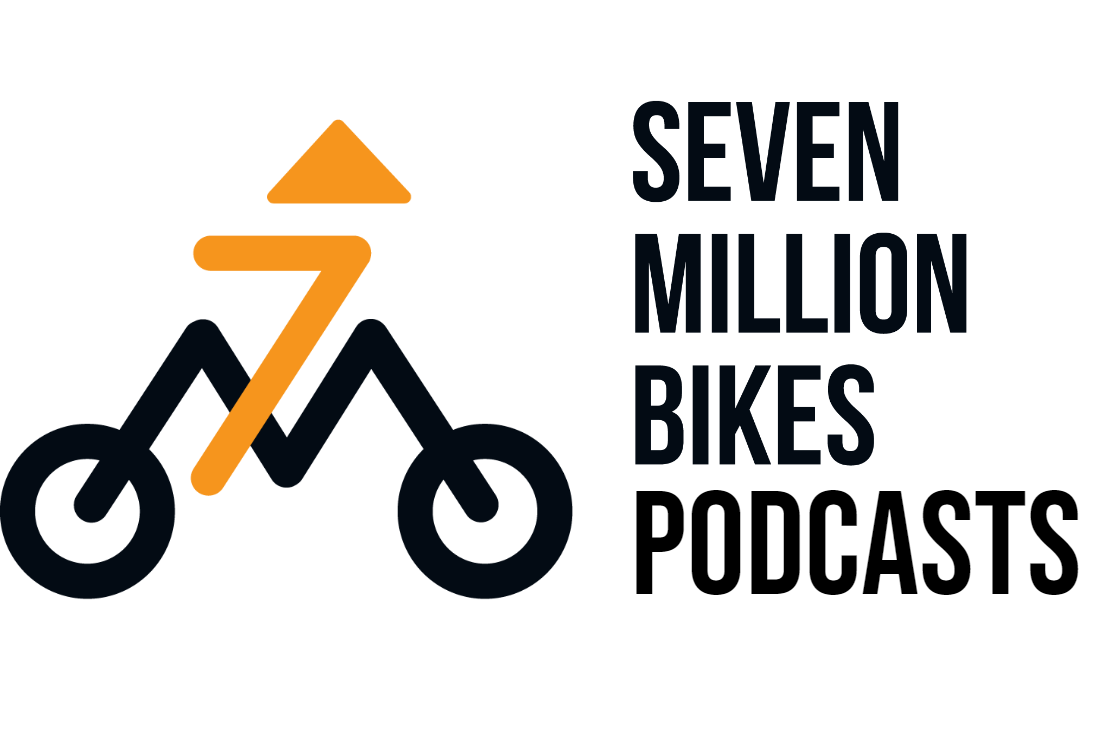Bad audio can ruin a podcast faster than anything else. Even if your content is great, listeners will stop if they hear echo, reverb, or background noise.
The good news is you don’t need a professional studio to fix bad audio. You can do it by yourself with a few simple tricks, free software, and some affordable gear.
We usually find ways to edit and remove the bad part of the audio, but in this blog, I also show you how to fix bad podcast audio by yourself, both before and after the recording.
Why Audio Quality Is Important in Podcasting
Good audio quality is the foundation of a successful podcast. Listeners come for your ideas, but they stay because your podcast is easy to listen to.
Here’s why it matters:
- First impressions count – If your show has echo, background noise, or muffled sound, people may leave within the first minute.
- Listener comfort – Clear sound means people can focus on your message, not the distractions.
- Professional image – A podcast with good audio quality feels more trustworthy and credible. Bad audio makes even great content sound amateur.
- Engagement and growth – Platforms and listeners reward podcasts that people listen to all the way through. Poor audio quality can hurt your audience retention.
In short: great content needs great sound. If your audio is distracting, listeners won’t give your ideas the attention they deserve.
Phase One: Before Recording (Prevention is Easier Than Fixing)
The best way to fix bad audio is to stop problems before they happen. Let’s look at how to improve podcast sound at the recording stage.
1. Choose the Right Space
The space you record in matters more than most people think. Reverb and echo happen because sound bounces off hard walls, floors, and ceilings.
To reduce echo in your podcast:
- Record in a small room, not a large open space.
- Add soft materials like curtains, carpets, pillows, and blankets.
- DIY soundproofing can be as simple as hanging a thick blanket on the wall or recording in a closet.
2. Control Noise Sources
Background noise is one of the hardest problems to fix later. Reduce it before you start.
Turn off or move away from:
- Fans and air conditioners
- Fridges or buzzing electronics
- Open windows with traffic outside
Also, record at a quiet time of day if you can.
3. Pick the Right Microphone and Setup
Your microphone choice has a big effect on podcast audio quality.
- Use a dynamic microphone if your room is noisy. They pick up less background sound than condenser microphones.
- Stay close to the mic — about two or three fingers away.
- Use a pop filter to cut out plosive sounds like “p” and “b.”
- Place your mic on a stand to avoid handling noise.
4. Set Your Levels
One of the biggest problems is distorted or too-quiet audio. You can avoid this by setting your levels correctly.
- Aim for peaks between -12dB and -6dB.
- Do a short test recording and listen with good headphones.
- Adjust gain so your voice is clear but not clipping into the red.

5. Monitor Live
Always monitor your recording live with headphones. This way you can catch issues like background hum, echo, or mic problems before they ruin the whole session.
Phase Two: After Recording (Fixing in Post-Production)
Even if you prepare well, you may still end up with some problems. Luckily, you can fix a lot of bad audio after recording using free or low-cost tools.
6. Remove Background Noise
If you hear hum, hiss, or traffic sounds in your podcast, try these fixes:
- Audacity Noise Reduction (Free): Highlight a section of noise, then apply noise reduction to the whole track.
- Krisp AI: Removes background noise in real time or from recordings.
- Manual cleanup: Cut out silent sections with noise or use fade in/out to hide background sounds.
7. Tame Reverb and Echo
Echo makes your podcast sound like it was recorded in a bathroom. It’s distracting, but there are ways to reduce it.
- Use de-reverb plugins like Acon Digital DeVerberate or iZotope RX (paid but powerful).
- In Audacity or other free editors, reduce high frequencies with EQ to make echo less sharp.
- If the echo is too strong, try re-recording — sometimes that’s faster than fixing.
8. Balance Your Levels
Inconsistent volume is another sign of bad audio. Some parts are too loud, others too soft. You can fix this with:
- Normalization: Brings all audio to a similar level.
- Compression: Evens out loud and quiet parts for a smoother sound.
- Limiters: Stop peaks from distorting.
These steps make your podcast easier to listen to without constant volume changes.
9. Polish Your Audio
Once the main problems are fixed, polish your sound for a more professional result.
- Remove clicks, hums, and pops with editing tools.
- Use fade-in and fade-out to make transitions smooth.
- Cut long silences so the episode feels tighter.
10. Know When to Re-Record
Sometimes audio is too far gone. If your track is clipped, badly distorted, or recorded with heavy echo, it may not be fixable.
In these cases, it’s faster and better to re-record a small section. Keep a script or outline handy so you can redo parts without losing flow.
Free and Affordable Tools for Fixing Bad Audio
Free Tools
- Audacity – A free, open-source audio editor available for Windows, Mac, and Linux. It has a strong noise reduction tool, EQ, compression, and effects. You can also cut silences and normalize your podcast. Many beginners start here because it’s simple and free.
- GarageBand (Mac) – Comes free with Apple devices. It has a clean interface and built-in effects like EQ, compression, and reverb. Great for recording and editing simple podcast episodes without extra cost.
- Ocenaudio – Another free tool that is easier to learn than Audacity. It’s good for quick edits like trimming, cutting, or adding noise reduction, and it works well for people who don’t need advanced features.
- ReaPlugs (by REAPER) – A free set of plugins you can add to almost any audio editor. It includes EQ, compression, and noise tools that make your podcast audio clearer and more balanced.
Freemium Tools
- Descript – A powerful tool where you edit audio by editing text. It also has noise removal and automatic filler word removal (“um,” “uh”). The free plan is limited, but it’s worth trying if you want fast editing.
- Krisp AI – Removes background noise in real time during calls or recordings. It’s very useful if you record in a noisy home or city. The free plan gives you a set number of minutes per month, and you can upgrade if needed.
Affordable Gear Upgrades
Sometimes software isn’t enough, and upgrading your gear makes the biggest difference. Here are a few low-cost options:
- Audio-Technica ATR2100x – A dynamic microphone that works with both USB and XLR. It’s great for beginners because it sounds professional but doesn’t cost much.
- Zoom PodTrak P4 – A small, portable recorder made for podcasters. It records clean audio, works without a computer, and even allows multiple mics.
- Portable acoustic shields – Small, foldable panels you can place behind your mic. They reduce echo and reverb when you record in a room without treatment. A budget-friendly way to improve your recording space.
Extra DIY Audio Tips
Here are some simple habits that can improve your podcast audio right away. These don’t cost anything but make a big difference.
- Do a 10-second test recording before every session.
Always check your levels and sound before recording the full episode. A short test helps you catch background noise, mic issues, or distortion early. - Always wear headphones when recording and editing.
Headphones let you hear problems that speakers can hide. You’ll notice hums, pops, or echo right away. Closed-back headphones work best because they block outside sound. - Stay the same distance from your microphone.
Moving closer or farther from the mic changes your volume and tone. Keep a steady position — usually two to three fingers away from the mic — for consistent sound. - Save your raw files before making edits.
Always keep a backup of your original recording. If you make a mistake during editing, you can go back without losing your work. - Record in a consistent place to get a consistent sound.
If you record in the same room with the same setup, your podcast will sound familiar from episode to episode. This gives your show a professional feel and avoids sudden changes in audio quality.
Conclusion
Podcasting is about sharing your voice and your ideas, but if the sound is hard to listen to, your message gets lost. That’s why fixing bad audio is so important.
Great content deserves great sound. Take a little extra time to prevent and fix bad audio, and your podcast will stand out as clear, professional, and enjoyable for listeners.